Dockerize the Full-Stack application built using PowerShell (Pode & PSHTML)
Posted on
January 12, 2023
•
6 minutes
•
1209 words

Table of contents
Introduction
I have recorded the demonstration of spinning up the full-stack application built using PowerShell (Pode & PSHTML). Feel free to leave your comments
Disclaimer
- This blog post is the output of my learning on Docker, MySQL, docker-compose, and MiniKube. So, please skip asking
why not native or alternatives?. I am sharing it as a blog because of the ask that I have seen it in the REDDIT . - I am an automation engineer with a decent experience in the cloud, not a software developer.
- We don’t talk about Pode, PSHTML & SimplySQL (PowerShell Modules)
- There is a big room for improvement. Consider this blog post as a first step to dockerize the PowerShell app to run with docker-compose and then on Minikube.
Prerequisites
- Docker Desktop for Windows
- PowerShell
- Pode
- PSHTML
- SimplySQL
- MetroUI (Fontend toolkit)
- Minikube
- Kubectl (optional)
Run a Full-Stack Application Locally (Windows Box)
We aren’t building an application with real-time data that visually pleases the end users. Instead, we intend to collect and store the employee information in the MySQL table. So, let us build a simple page showing useless data and a form to get employee information and insert it in the employee table as a row with an auto incremental employee id.
High-Level Diagram
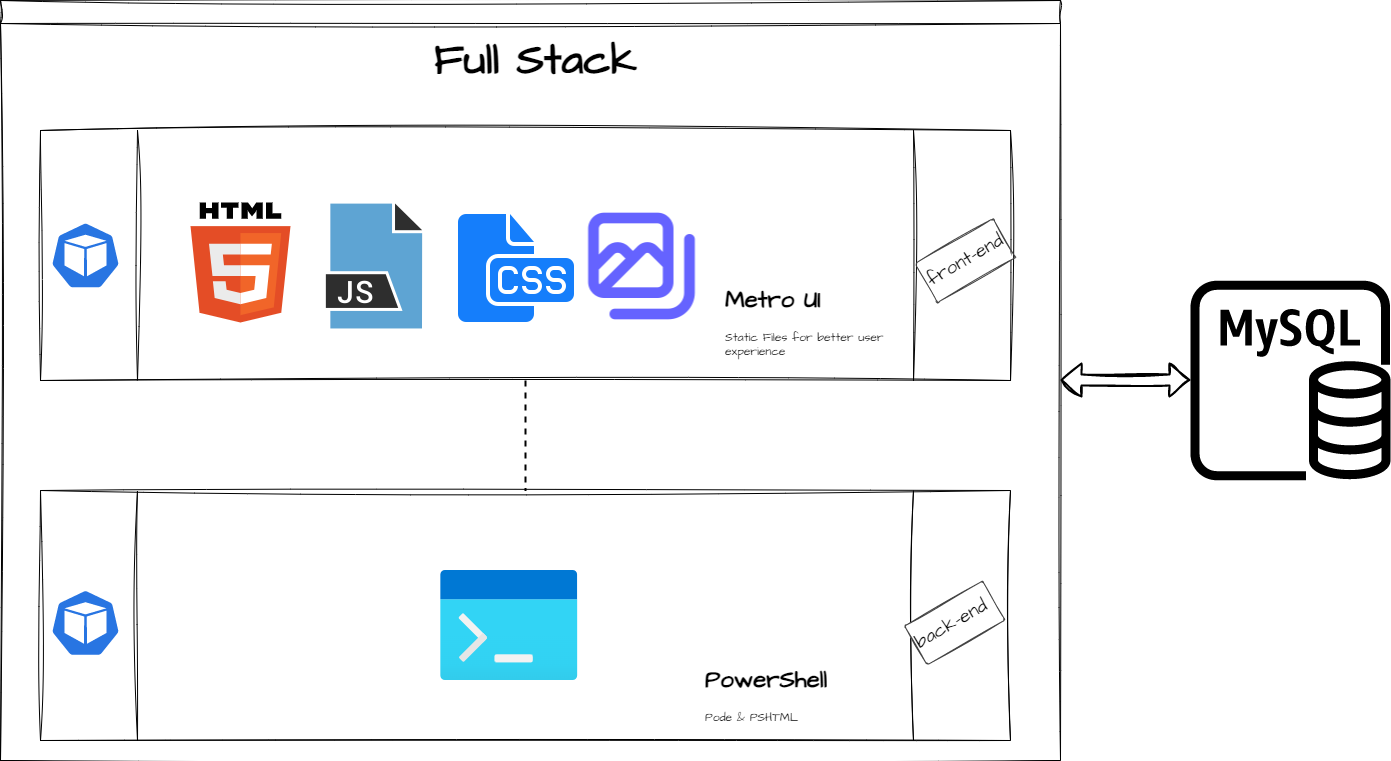
Solution
First, decide the data you need to collect and store in the MySQL table. In my case, I need to get the user’s first name, last name, city, country and mobile number.
Project Structure
📦howdykloudy
┣ 📂app
┃ ┣ 📂views
┃ ┃ ┗ 📜index.ps1
┃ ┣ 📜app.ps1
┃ ┗ 📜Dockerfile
┣ 📂dump
┃ ┗ 📜dump.sql
┣ 📜docker-compose.yml
┣ 📜minikube-deployment.yml
┗ 📜README.md
howdykloudyis the project root folder.appis thefolderto store the user interface code.app\viewsto hold theindex.ps1file.app\app.ps1is the code to start the webserver.Dockerfile– is to dockerize the user interface.dump/dump.sql– Is the file to create a database tabledocker-compose.yml- Is the file is to bring up two interconnected containers.
Script to Create a MYSQL Table
create table employee (
id int not null AUTO_INCREMENT primary key,
first_name varchar(255),
last_name varchar(255),
city varchar(255),
country varchar(255),
mobile varchar(255)
)
id int not null AUTO_INCREMENT primary key - For each record insertion, we see the ID value incremented by 1. For example, the first record in the database looks like below
| ID | FirstName | LastName | City | Country | Mobile |
|---|---|---|---|---|---|
| 1 | Chen | V | Bengaluru | India | +91 0123456789 |
and the subsequent calls continue to store records as illustrated below
| ID | FirstName | LastName | City | Country | Mobile |
|---|---|---|---|---|---|
| 1 | Chen | V | Bengaluru | India | +91 0123456789 |
| 2 | Chen | V | Bengaluru | India | +91 0123456789 |
User Interface (Web Front-End)
#region - Form
form -action "/formdata" -method "post" -enctype 'multipart/form-data' -content {
Div -Class 'form-group' -Content {
h5 -Content 'Employee Form' -Style 'text-align:center'
input -type text -name 'first_name' -Attributes @{'data-role' = "materialinput"; 'data-icon' = "<span class=mif-first>"; 'data-cls-line' = 'bg-darkCyan'; 'data-cls-label' = 'fg-darkCyan'; 'data-cls-informer' = 'fg-darkCyan'; 'data-cls-icon' = 'fg-darkCyan' ; 'placeholder' = 'First Name' } -required
input -type text -name 'last_name' -Attributes @{'data-role' = "materialinput"; 'data-icon' = "<span class=mif-last>"; 'data-cls-line' = 'bg-darkCyan'; 'data-cls-label' = 'fg-darkCyan'; 'data-cls-informer' = 'fg-darkCyan'; 'data-cls-icon' = 'fg-darkCyan' ; 'placeholder' = 'Last Name' } -required
input -type text -name 'city' -Attributes @{'data-role' = "materialinput"; 'data-icon' = "<span class=mif-location-city>"; 'data-cls-line' = 'bg-darkCyan'; 'data-cls-label' = 'fg-darkCyan'; 'data-cls-informer' = 'fg-darkCyan'; 'data-cls-icon' = 'fg-darkCyan' ; 'placeholder' = 'City' } -required
input -type text -name 'country' -Attributes @{'data-role' = "materialinput"; 'data-icon' = "<span class=mif-flag>"; 'data-cls-line' = 'bg-darkCyan'; 'data-cls-label' = 'fg-darkCyan'; 'data-cls-informer' = 'fg-darkCyan'; 'data-cls-icon' = 'fg-darkCyan' ; 'placeholder' = 'Country' } -required
input -type tel -name 'mobile' -Attributes @{'data-role' = "materialinput"; 'data-icon' = "<span class=mif-mobile>"; 'data-cls-line' = 'bg-darkCyan'; 'data-cls-label' = 'fg-darkCyan'; 'data-cls-informer' = 'fg-darkCyan'; 'data-cls-icon' = 'fg-darkCyan' ; 'placeholder' = 'Mobile' } -required
}
div -class 'form-group' -content {
button -class 'button bg-darkCyan outline rounded fg-white' -content 'Submit'
}
}
#endregion
{IMAGE}
On Submit (Insert Records into MySQL)
Docker Compose
Docker Compose is a tool to run multi-container Docker applications. Below is the YAML definition
version: '3.8'
networks:
howdy_kloudy:
name: howdy_kloudy
services:
mysql:
image: mysql
restart: always
container_name: db-mysql
networks:
- howdy_kloudy
ports:
- 3306:3306
environment:
- MYSQL_DATABASE=local_db
- MYSQL_ALLOW_EMPTY_PASSWORD=yes
volumes:
- ./dump:/docker-entrypoint-initdb.d
podeui:
build: ./app
image: podeui
networks:
- howdy_kloudy
ports:
- "3000:3000"
mysql- use the latestmysqlimage.podeui- Build path ./app and image name ispodeuinetworks- Instead of just using the default app network, you can specify your own networks with the top-level networks key (howdy_kloudy). This lets you create more complex topologies and specify custom network drivers and options. You can also use it to connect services to externally-created networks which aren’t managed by Compose. (I need this for my future use case)
PS C:\Projects\howdykloudy> docker-compose up --build --detach

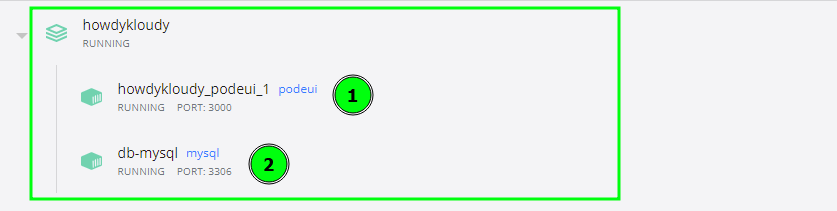
Now access the application from the local host.
UI
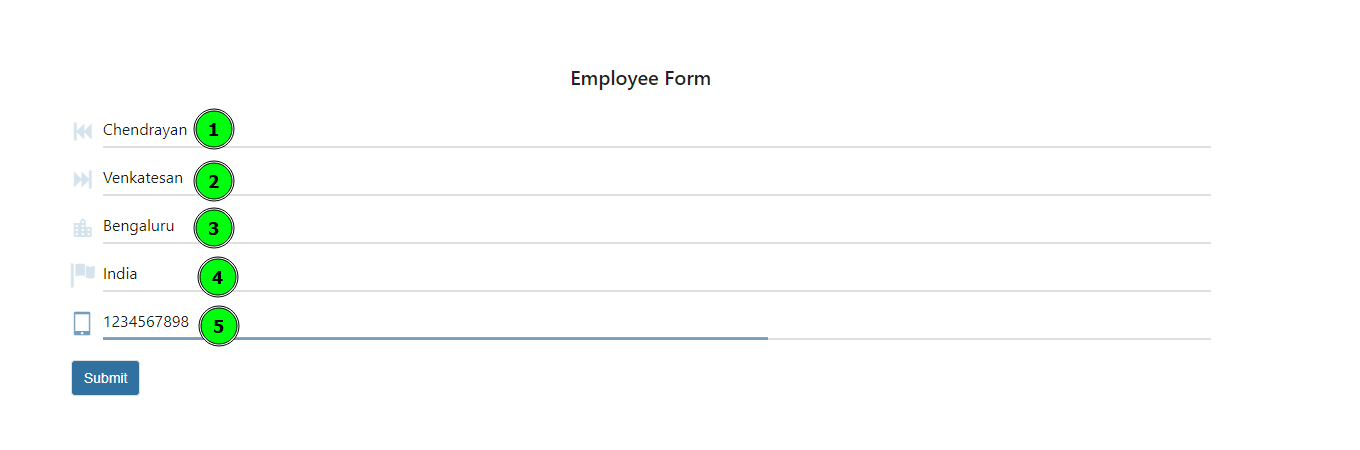
Response

Refer the records in the MySQL table

Second record
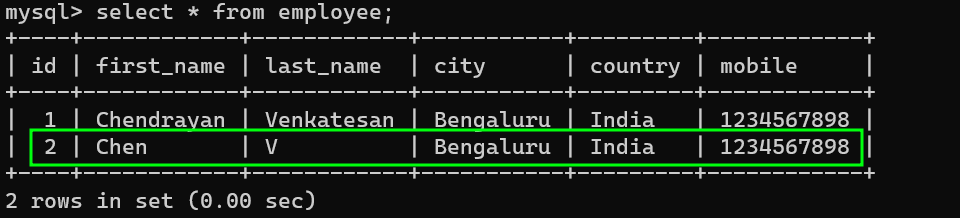
Okay, it’s working as expected! We see records are available in the table.
Run on Minikube
Nothing interesting, right? Let us add spice by running our application on Minikube. I spent a few hours establishing the connection between containers in a POD. Yeah, I know it’s simple and easy, but for me, it’s not. I failed to establish the connection between my UI and DB.
apiVersion: apps/v1
kind: Deployment
metadata:
name: podeui
labels:
app: multi-contianer
spec:
replicas: 1
selector:
matchLabels:
app: multi-contianer
template:
metadata:
labels:
app: multi-contianer
spec:
containers:
- name: podeui
image: chenv/podeui:v3
ports:
- containerPort: 3000
resources: {}
- name: db-mysql
image: mysql
env:
- name: MYSQL_DATABASE
value: "local_db"
- name: MYSQL_ALLOW_EMPTY_PASSWORD
value: "yes"
resources: {}
ports:
- containerPort: 3306
volumeMounts:
- name: mysql-initdb
mountPath: /docker-entrypoint-initdb.d
- mountPath: "/var/lib/mysql"
subPath: "mysql"
name: mysql-data
volumes:
- name: mysql-initdb
configMap:
name: mysql-initdb-config
- name: mysql-data
persistentVolumeClaim:
claimName: mysql-data-disk
---
apiVersion: v1
kind: ConfigMap
metadata:
name: mysql-initdb-config
data:
init.sql: |
CREATE DATABASE IF NOT EXISTS local_db;
USE local_db;
create table employee (id int not null AUTO_INCREMENT primary key, first_name varchar(255), last_name varchar(255), city varchar(255),country varchar(255), mobile varchar(255));
---
apiVersion: v1
kind: PersistentVolumeClaim
metadata:
name: mysql-data-disk
spec:
accessModes:
- ReadWriteOnce
resources:
requests:
storage: 1Gi
Yes, the YAML above is self-explanatory. Just a few highlights
ConfigMap: A ConfigMap is not to hold large chunks of data. The data stored in a ConfigMap cannot exceed 1 MiB. If you need to store settings larger than this limit, you may want to consider mounting a volume or using a separate database or file service.PersistentVolumeClaim: A PersistentVolumeClaim (PVC) is a request for storage by a user. It is similar to a Pod. Pods consume node resources, and PVCs consume PV resources. Pods can request specific levels of resources (CPU and Memory). Claims can request size and access modes (e.g., they can be mounted ReadWriteOnce, ReadOnlyMany or ReadWriteMany, see AccessModes). While PersistentVolumeClaims allow a user to consume abstract storage resources, it is expected that users need persistent volumes with varying properties, such as performance, for different problems.
Now, let us get on action
PS C:\Projects\howdykloudy> minikube start
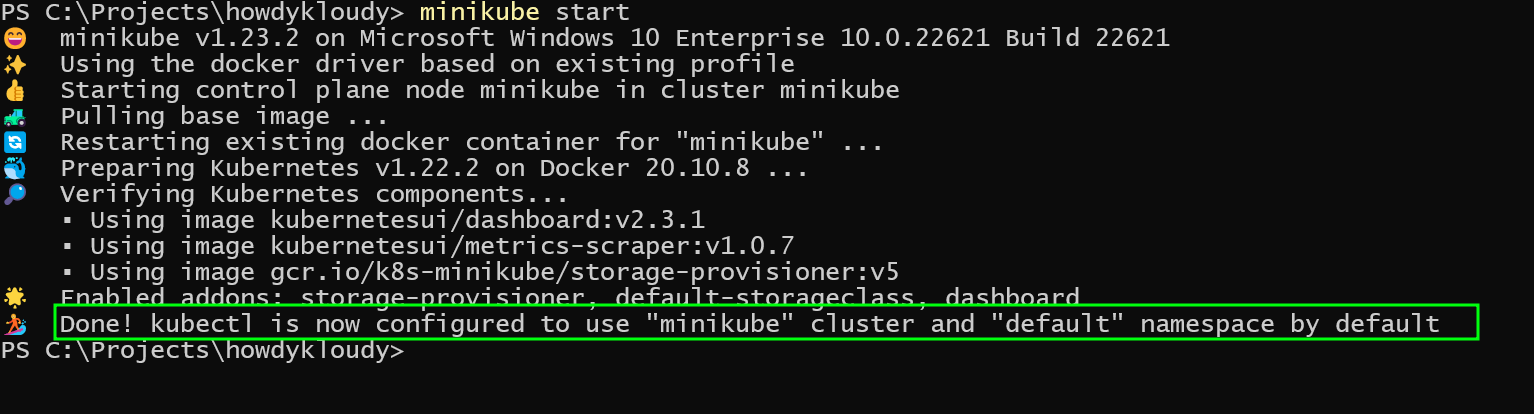
PS C:\Projects\howdykloudy> kubectl get pods -A
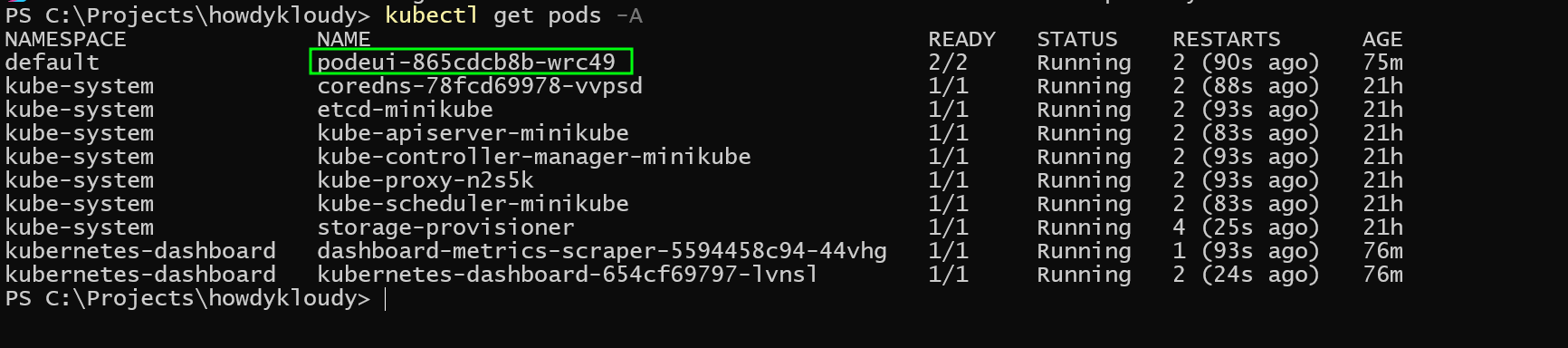
PS C:\Projects\howdykloudy> minikube service podeui
Access the application :)
kubectl exec {POD-NAME} -it --namespace default --container db-mysql -- /bin/bash

Summary
I plan to extend this application and share my Kubernetes learnings. So, stay tuned to get to know more on the below
- Nuances of Minikube.
- Tour of Kubectl
- and more…..

